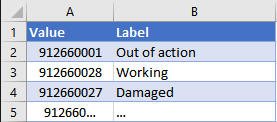You can instead program all of your business required fields into an array in JavaScript, and present all of the missing information in one popup box. This is more user-friendly.
First, setup your array of fields as objects where each object holds the schema name, label and value of the field:Then iterate through all of your fields to determine which, if any, don't contain a value (which they should because they're business required):
Note: I've chosen to use Array.prototype.forEach() in this example because it's supported in IE9 and above. If your CRM user base is using a more modern browser, consider using let:
More information on array iteration and JavaScript browser compatibility here.
Anyway, we finally need to format the labels of our fields which are missing information into a readable message to be presented as an alert. The following code splits the array of field labels each with a comma, except the last element where an 'and' is placed:
You can then present your alert with alert(message);:
As an alternate message formatting, you could use the • unicode character and the \n escape character to mock bulletpoints. Unfortunately, html tags can't be passed to alert boxes, otherwise we'd use ul:
Note: the example above only uses three fields. The solution presented should probably only be used for a requirement involving 10+ fields. Adding JavaScript adds complexity to the system and makes it harder to maintain and should therefore be avoided where possible.